Online Banking
Online Banking FAQs
Bank of Milton researched the best way to offer you the convenience of Internet Banking while ensuring the integrity of your sensitive information. Our Internet Banking program is housed on secure, state-of-the-art servers, and all banking activity takes place behind multiple levels of protection from outside intrusion or interference. Plus, all transmission of data is protected by 128-bit encryption, the highest form available.
We want you to feel secure in your relationship with us, whether you're in our lobby or on our web site. Policies, procedures, security and privacy training, and alert employees protect you in our lobby. We've taken this same level of commitment to our presence on the web.
- What is Internet Banking?
- How much does Bank of Milton's Internet Banking cost?
- How do I enroll in Internet Banking?
- What kind of features will the Bank of Milton's Internet Banking product offer?
- How soon can I start using the Internet Banking Product?
- Where can I see a demonstration of Bank of Milton's Internet Banking product?
- What happens when I forget my password or get an “ERROR: Login Failed" message?
- When I login to Internet banking I get a, "Session Timeout Error."
- How current is the information provided online?
- How long will I be able to see account information and statements?
- Can I use my browser's Back or Refresh buttons?
- How do I know that my banking session is being protected by encryption?
- Checking for Security:
- Which browser do you recommend?
- What are the requirements to sign up for Bank of Milton's Internet Banking?
- Can I access the Bank of Milton's Internet Banking website without 128-bit encryption?
- Do I have to open a new or special account to use Internet Banking?
- Can I change my password?
- Are there any times when Internet Banking services may not be available?
- What happens if I don't exit the system?
- How late in the evening can I make transfers?
- How do I get my User ID and Password?
- Can I change my User ID?
- Can transfers be established to occur in the future or on a recurring basis?
- What happens if I have scheduled a payment that falls on a weekend or a holiday?
- Can I make a loan payment?
- Can I download my transactions into a finance software product?
- Does Online Banking have Online Help?
- Can I nickname my accounts?
- Can I update information about myself on line?
- Can I use Online Banking to send email Reminders?
- Can I monitor my accounts based on the balances at the end of each day?
- Can I receive notification when my bank statement is available?
- Under a scheduled transfer, I see “********” in the display field, What does that mean?
- What email address do reminders and alerts come from?
For more information give us a call or stop in and see us.
- What is Internet Banking?
Internet Banking gives you up-to-date account information anytime and anywhere you have Internet access, so you can check balances and transfer funds, 24 hours a day, 7 days a week.
Back to Top - How much does Bank of Milton's Internet Banking cost?
There is no charge for accessing your account information and making account transfers.
Back to Top - How do I enroll in Internet Banking?
Simply go to our website, www.bankofmilton.com, under the on-line banking tab-select "Enroll Now". At this screen you will fill in the Type of Account, Account Number, Social Security Number, Email Address and confirm your email address and then click "ENROLL". Set up your own User ID and Password.
Back to Top - What kind of features will the Bank of Milton's Internet Banking product offer?
Bank when you want, where you want, and how you want. Internet Banking offers the convenience of banking 24-hours a day, 7 days a week from your phone, home or office PC. Our online features and functions include:
- View detailed information about your accounts including account balances and history
- Transfer money from a Bank of Milton Checking or Savings account to a Bank of Milton Checking, Savings, Safe Deposit or Loan account.
- Download history to third-party software such as Quicken or Money
- Change information such as address, phone number, email address, etc.
- Request a stop payment
- Statement retrieval and printing capabilities
- Set up reminder messages
- Request an Alert message such as Bank Statement availability
- Set up CardValet on our mobile app to help reduce chance of fraud and shut off card when lost.
- Request an Alert message be sent when your account reaches a certain balance.
Back to Top - How soon can I start using the Internet Banking Product?
Immediately
Back to Top - Where can I see a demonstration of Bank of Milton's Internet Banking product?
To view a demo of Bank of Milton's Internet Banking, go to our Login page and click on Demo.
Back to Top - What happens when I forget my password or get an “ERROR: Login Failed" message?
Users have 3 tries to login before their password is locked out. After 3 tries, the customer will need to call the bank to have their login cleared or password reset.
Back to Top - When I login to Internet banking I get a, "Session Timeout Error."
We have found that the Session Timeout Errors come from Internet Explorer 6.0. Here are a couple things to try. Open Internet Explorer and go to Tools-Internet Options-Privacy Tab. Make sure this is set to Medium. Then click on the Edit button on that same screen. Enter in the following website address in the Address of the Website field:
https://www.pcsbanking.net/onlinebanking7/login.r?t-bank=75906087
Then click on Allow.
Back to Top - How current is the information provided online?
Our Internet Banking provides account information which is updated at least two (2) times each business day. Bank Teller Transactions, Voice Access Transactions, and Internet Banking transactions completed after 3:00 PM may not be reflected until the next business day. Transactions performed electronically (i.e. via ATM) may not be reflected immediately in the available balance information for your checking and savings accounts. Payments made to your Bank of Milton loan accounts will be reflected on the following business day. Transactions completed non-electronically (i.e. via bank teller), however, are posted to your account at the end of each business day. This information may not appear online until the following business day.
Back to Top - How long will I be able to see account information and statements?
Up to 3 months of information for your Bank of Milton mortgage loan, installment loan, or commercial loan accounts. Checking and savings account information includes activity appearing on your last mailed statement plus any current activity. Account statements are available from one month prior to when you enrolled. A pull-down feature gives you the option to select the statement you wish to view. A year's worth of statements will be available to you through internet banking after you have been enrolled for a year.
Back to Top - Can I use my browser's Back or Refresh buttons?
Please use the navigation provided within Bank of Milton's Internet Banking product to navigate between accounts and pages. Using the Back or Refresh buttons may cause errors to occur during your banking session.
Back to Top - How do I know that my banking session is being protected by encryption?
Both Netscape's Navigator and Microsoft's Internet Explorer offer visual assurance that your banking session is protected. When in an encrypted session, Netscape's Navigator, equipped with 128-bit encryption, will display a double-tooth key in the lower left corner of your monitor. A single-tooth key is displayed for Netscape browsers equipped with 40-bit encryption. Netscape Navigator, version 4.04, will display a lock at the bottom of your screen. Similarly, Microsoft's Internet Explorer will make visible a closed padlock in the lower right corner of your monitor. Generally, when not in a secure session, the key image will appear broken and the padlock will look open. Please note, however, that some browser versions may not display a symbol when viewing an unencrypted page. As a general Web site usage matter, Bank of Milton recommends that you use Microsoft Internet Explorer browser version 4.01 SP2 or later. For additional information, please refer to the Microsoft Web site http://support.microsoft.comPlease note Microsoft may require that you first complete an Online Profile form prior to accessing the support articles. Any information you provide to Microsoft Corporation is not required by Bank of Milton and may not be used in a manner consistent with our Privacy Policy. Please contact Microsoft Corporation directly to inquire about the privacy of your information.
Back to Top - Checking for Security:
To determine the security of a Web page, click inside the page with the right mouse button, click Properties on the menu that appears, and then click Certificates. A web page that is on a secure server will display the security information for the specific site in the Certificate information box.
Back to Top - Which browser do you recommend?
Bank of Milton Internet Banking supports Netscape Navigator and Microsoft Explorer. The browser must support 128-bit SSL encryption. We recommend use of Microsoft's Internet Explorer 5.0 or later because it supports the imagery of the bank statements online. All the same account information will be visible in Netscape, but the statement background will not appear as familiar to our customers.
Back to Top - What are the requirements to sign up for Bank of Milton's Internet Banking?
As part of Bank of Milton's ongoing effort to provide the highest level of data security to users of our Internet Banking product, we require that all browsers accessing our secure Internet Banking site to support 128-bit encryption. Recommended browsers include: Internet Explorer 5.0 or 6.0, Netscape Navigator 4.75, and AOL 6, 7 or 8, but other browsers that support 128-bit encryption may also work. To determine if your browser supports 128-bit encryption, click on ‘Help' in the toolbar of your Internet browser and click on ‘About'. A pop-up box or window will display. For Internet Explorer next to ‘cipher strength' you should see ‘128-bit'. If your browser does not support 128-bit encryption, you will need to upgrade to a browser that does in order to access secure pages of the website. You may also download the higher encryption strength from www.microsoft.com. In the Search Bar enter: ‘128-bit cipher strength download' and download and install the proper update for your particular browser. When new features are added, they are done on the site, so you will not need to do anything on your PC to take advantage of the changes.
Back to Top - Can I access the Bank of Milton's Internet Banking website without 128-bit encryption?
No. You must update your Internet Explorer's encryption level to 128-bit. This can be done free of charge at the following link on Microsoft's website: http://www.microsoft.com/windows/ie/downloads/recommended/128bit/default.asp At this link you can choose your correct operating system and Internet Explorer version and download the encryption update.
Back to Top - Do I have to open a new or special account to use Internet Banking?
No. As long as you have a Bank of Milton deposit account and have Internet access, you may use Internet Banking.
Back to Top - Can I change my password?
You will use your original password to login the first time. Then, it will prompt you to change your password. You can change your password as often as you like. For improved security of your password, please use random words and numbers. Bank of Milton's Internet Banking requires your password to be at least six characters long and to contain at least one alpha and one numeric/special character. Never use easy to guess passwords such as a simple series of numbers, a child's name, a birth date, etc. Always remember to keep the original password in a secure place. If you for some reason forget your password, we can reset it to your original password. Click on Services>Change Password.
1. Enter your old password in the Old Password field.
2. Enter your new password in the New Password field.
3. Re-enter your new password in the Confirm New Password field.
4. Click the ‘Submit' button to save these changes
Notes: Asterisks appear when entering the password for added security
Password must be at least six characters long and must contain at least one alpha and one numeric or special character.
Password is case sensitive.
Back to Top - Are there any times when Internet Banking services may not be available?
The Bank of Milton Internet Banking product is scheduled to receive regular system maintenance between the hours of 5:00 AM to 7:00 AM on Wednesdays. You may experience technical difficulties if you attempt to access your accounts during the maintenance period; if so, please sign on to your accounts at a later time.
Back to Top - What happens if I don't exit the system?
By default Bank of Milton Internet Banking has a 10 minute time out feature, so if the system is not used for 10 minutes, then the user will be inactive and will have to log in again. Once ten minutes has elapsed, you will be taken back to a login screen after the next selection is made.
Back to Top - How late in the evening can I make transfers?
Internal transfers made after 8 p.m. CST will be effective the following day.
Back to Top - How do I get my User ID and Password?
Choose Services>Change Info. In the User ID field enter an ID at least six characters in length and containing one alpha and one numeric/special character. The @ symbol is not allowed in this field. The User ID is not case sensitive.
Back to Top - Can I change my User ID?
Yes, you can change your User ID as often as you want. Just click on “Services” then “Change Info” and change your User ID and hit submit.
Back to Top - Can transfers be established to occur in the future or on a recurring basis?
Yes. You can select the frequency that transfers will be made - once, daily, weekly, every 2 weeks, monthly, quarterly, semi-annually, and annually.
Back to Top - What happens if I have scheduled a payment that falls on a weekend or a holiday?
The transaction will occur on the next business day after the weekend or holiday.
Back to Top - Can I make a loan payment?
Yes. You can use the transfer option to move funds from your checking or savings account to make a regular loan payment.
Back to Top - Can I download my transactions into a finance software product?
Yes. Transactions can be downloaded to spreadsheets, Quicken ® or Money ®, Quicken ® 2000 or Money ® 2000 or higher.
Back to Top - Does Online Banking have Online Help?
Yes. Clicking the ‘Help' option will give you detailed information about the screen you're currently viewing.
Back to Top - Can I nickname my accounts?
Yes. You can enter a 15-character nickname for each account.
Back to Top - Can I update information about myself on line?
Yes. By choosing Services>Change Info, you can send a secure email to the bank with the changes.
Back to Top - Can I use Online Banking to send email Reminders?
Yes. By choosing Services>Reminders you can build reminders to remember special events, birthdays, anniversaries, payment due dates, etc. These reminders can be a single occurrence, daily, weekly, every two weeks, monthly, quarterly, semi-annually, and annually. The reminder message will be sent as an e-mail message at the scheduled time.
Back to Top - Can I monitor my accounts based on the balances at the end of each day?
Yes. By choosing Services>Alerts you can choose one of three options to monitor your account: ‘When My Balance is Greater Than', ‘When My Balance is Less Than', and ‘For All Debit Amounts Greater Than. The alert message will be sent as an e-mail message.
Back to Top - Can I receive notification when my bank statement is available?
Yes. By choosing Services>Alerts you can choose the option ‘When My Statement is Available'. The alert message will be sent as an e-mail message to your email address that you provided to the bank.
Back to Top - Under a scheduled transfer, I see “********” in the display field, What does that mean?
If an account becomes invalid such as Closed or Dormant, asterisk will display in this field. In the event the account is dormant, please contact Bank of Milton.
Back to Top - What email address do reminders and alerts come from?
Bank of Milton's Internet Banking Provider processes reminders and alerts for Bank of Milton. Alerts come from PCS IB Operations at the email address ibank@mail.pcs-sd.net. Please do not respond or send email to this address.
Back to Top
